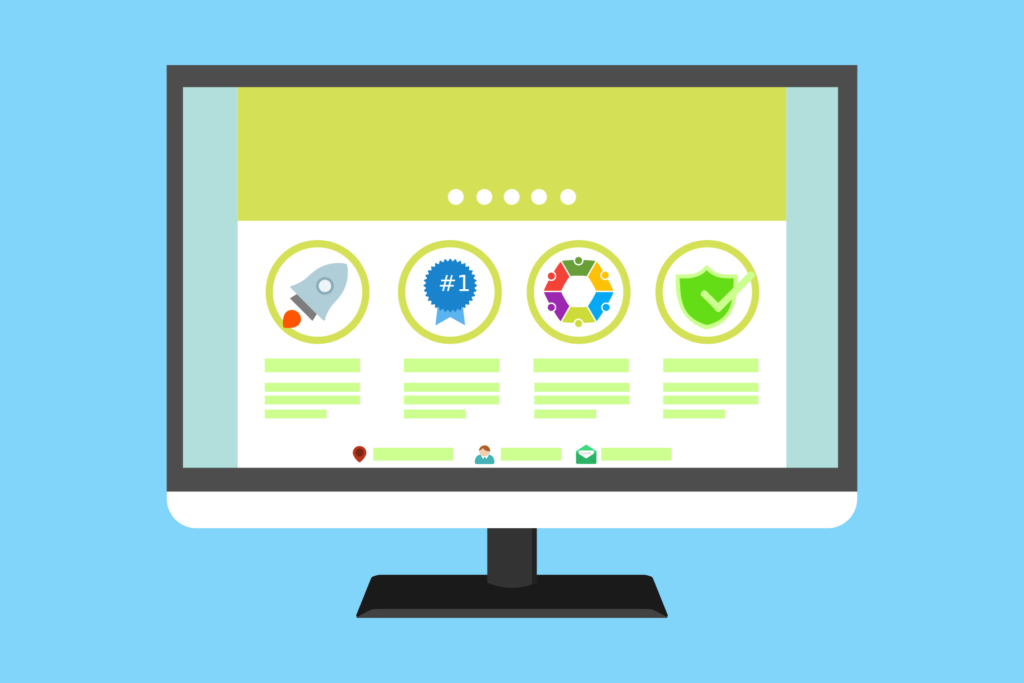A CDN or Content Delivery Network is a network of servers that are spread out across the globe. These servers store copies of web content such as HTML pages, JavaScript files, stylesheets, images, and videos. When a user requests content from a website that uses a CDN, the server closest to the user will deliver the content. This makes the content load faster because it doesn’t have to travel as far.
Some benefits of using a CDN include:
- Faster load times: CDNs provide faster load times by reducing latency and decreasing the distance between where content is stored and where it needs to go.
- Reduced bandwidth consumption: CDNs reduce bandwidth consumption by caching content and serving it from a server closer to the user.
- Improved user experience: Faster load times and reduced bandwidth consumption lead to an improved user experience.
- Better scalability: CDNs provide better scalability by distributing traffic across multiple servers.
- Improved reliability: CDNs improve reliability by providing redundancy and failover mechanisms.
WordPress CDN Setup
Here are some ways to set up a CDN in WordPress
- Use a CDN plugin: You can use a CDN plugin like Breeze – WordPress Cache Plugin or WP Rocket to set up a CDN in WordPress. After installation, activate the plugin and go to its settings. Click on the CDN tab and paste the Zone URL you have already copied from the CDN dashboard. Click on Save Changes to implement the CDN.
- Use Cloudflare: If you are using a web hosting company that supports Cloudflare, then you can set up Cloudflare CDN on your site in just a few minutes. To get started, login to your hosting account and you will find the ‘Cloudflare’ option listed under the ‘Speed’ tab.
- Use Jetpack: You can use Jetpack to set up a CDN in WordPress. After installation, activate it and connect it to an account.
Other Options
Here are some ways to speed up your website:
- Minimize HTTP requests: Reduce the number of requests made by your website by minimizing the number of files that need to be loaded.
- Minify and combine files: Minify your CSS and JavaScript files by removing unnecessary characters and combine them into one file to reduce the number of requests made by your website.
- Use asynchronous loading for CSS and JavaScript files: Load CSS and JavaScript files asynchronously so that they don’t block other resources from loading.
- Defer JavaScript loading: Defer loading of JavaScript files until after other resources have loaded.
- Minimize time to first byte: Reduce the time it takes for your server to respond to requests by optimizing your server configuration and reducing the size of your HTML, CSS, and JavaScript files.
- Reduce server response time: Optimize your server configuration to reduce server response time.
- Choose the right hosting option for your needs: Choose a hosting option that meets your website’s needs.